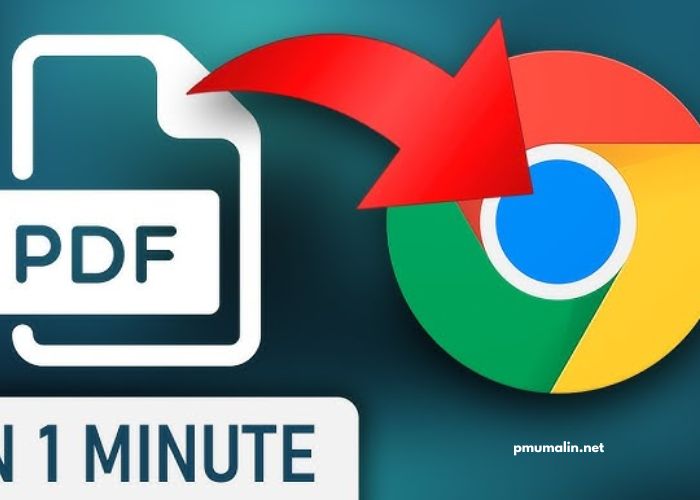In today’s digital age, PDF (Portable Document Format) files have become ubiquitous for sharing and preserving documents across different platforms and devices. Whether you’re accessing reports, manuals, or e-books, knowing how to open a PDF file is essential. In this article, we’ll explore various methods and tools for opening PDF files, along with tips for optimizing your viewing experience.
Using Built-in Software:
Most modern operating systems, such as Windows, macOS, and Linux, come equipped with built-in software for viewing PDF files. On Windows, the default program is often Microsoft Edge or Adobe Reader, while macOS users can rely on Preview. Linux distributions typically include software like Evince or Okular. Simply double-clicking on a PDF file should open it in the default viewer.
Adobe Acrobat Reader:
Adobe Acrobat Reader is one of the most widely used PDF viewers, offering a range of features for viewing, annotating, and editing PDF documents. It’s available as a free download for Windows, macOS, iOS, and Android devices. With Adobe Acrobat Reader, you can easily navigate through pages, search for specific content, and even fill out interactive forms within PDF files.
Online PDF Viewers:
If you don’t want to install software on your device, you can use online PDF viewers that allow you to open and view PDF files directly in your web browser. Services like Adobe Document Cloud, Google Drive, and Smallpdf offer online PDF viewing capabilities, enabling you to access PDF files from anywhere with an internet connection.
Mobile Apps:
For viewing PDF files on the go, there are numerous mobile apps available for both iOS and Android devices. Adobe Acrobat Reader, mentioned earlier, is also available as a mobile app, allowing you to view and interact with PDF files on your smartphone or tablet. Other popular options include Foxit PDF Reader and PDF Expert, which offer similar functionality in a mobile-friendly format.
Browser Extensions:
Some web browsers offer extensions or add-ons that enhance their PDF viewing capabilities. For example, Google Chrome has a built-in PDF viewer that opens PDF files directly in the browser window. Additionally, there are extensions like PDF Viewer Plus for Chrome and Firefox that provide additional features such as text extraction and annotation.
Dedicated PDF Software:
In addition to Adobe Acrobat Reader, there are several other dedicated PDF software options available for more advanced users. Programs like Nitro PDF Reader, Foxit PhantomPDF, and PDFelement offer features beyond basic viewing, such as editing, converting, and securing PDF files. These tools are ideal for professionals who frequently work with PDF documents.
Command Line Tools:
For users comfortable with command line interfaces, there are command line tools available for opening and manipulating PDF files. Programs like pdftotext, pdftohtml, and pdfgrep allow you to extract text, convert to other formats, and search within PDF files directly from the command line. These tools are especially useful for automation and scripting tasks.
Accessibility Options:
Accessibility is an important consideration when opening PDF files, particularly for users with visual or cognitive impairments. Many PDF viewers and software applications offer accessibility features such as text-to-speech, screen reader compatibility, and customizable display settings. By enabling these options, you can ensure that PDF documents are accessible to all users.
Troubleshooting Tips:
Sometimes, you may encounter issues when trying to open a PDF file. Common problems include corrupted files, incompatible software versions, and browser issues. To troubleshoot these issues, try updating your PDF viewer software, clearing your browser cache, or downloading the file again from the original source. If all else fails, you can try opening the PDF file in a different viewer or converting it to another format.
Security Considerations:
Finally, it’s essential to consider security when opening PDF files, especially those obtained from unfamiliar sources. PDF files can contain embedded scripts, links, or malware that could compromise your device or data. To mitigate security risks, always download PDF files from trusted sources, keep your software up to date with the latest security patches, and use antivirus software to scan downloaded files for threats.
Conclusion:
Opening a PDF file may seem like a simple task, but having the right tools and knowledge can enhance your viewing experience and productivity. Whether you’re using built-in software, online viewers, mobile apps, or dedicated PDF software, understanding the various methods and considerations for opening PDF files is essential in today’s digital landscape. By following the tips and techniques outlined in this article, you can confidently navigate and access PDF documents with ease.